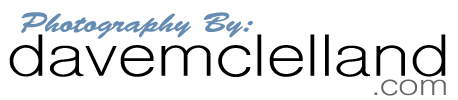Once again Adobe has seemed to rip the fabric of the universe in half by splitting Lightroom into 2 versions. Now it is available as Adobe Lightroom CC and Adobe Lightroom Classic. Like many, I’m not sure I like the idea of storing all my images on the cloud, especially if that cloud is controlled by someone else! My initial knee jerk reaction was to once again try and find an alternative to Adobe. The problem with that is that there is not another program that does everything that Adobe does, nor do they do most of what Adobe does nearly as well, either.
So I decided to try out the new Adobe CC and see how it works out. I upgraded my membership to the new photogrpahy plan with 1tb of storage. My current library is just shy of 800gb. Once of my first concerns was the whole cloud storage situation. I do not trust my irreplaceable images to be stored anywhere I don’t have control. Thankfully, there is an option in the new Adobe CC to store a copy of your images locally. I set up a folder on my portable HDD that is backed up on my time machine app in addition to my usual backup strategy.
Getting Started
I migrated my catalog to the Adobe CC and now a copy of all my images will live in the cloud as well as my 2nd portable HDD. The migration took what seemed like forever (I have over 51,000 images in my library). Sorry, I didn’t sit there with a stop watch and clock the exact time it took. Once it was done migrating, The software started syncing my images to the cloud. once of the first things I found out is that the sync only happens if the program is running. Quitting Adobe Lightroom CC pauses the sync process.
So I left my Lightroom CC running for a few days and it was able to sync about half my images to the cloud. The good news is that the images now appear on my iPad, iPhone and my other computers. That is pretty slick since I have run into situations where I needed an image, but wasn’t sitting in front of my main computer. I either had to wait until I returned home, or initiate a remote connection to my home computer to find the image.
A Few Issues
The Catalog
The first problem is that Lightroom CC and Lightroom Classic do not use the same catalog. This is a pretty big problem since I would need to import my images into both programs. I thought I figured out a work-around. I would use Lightroom CC as my primary catalog, and then I create a series of folders and albums and add my images to those albums. Here is the hierarchy I came up with to do this:
- All images
- 2018
- 2018-01
- 2018-02
- 2018-03
- … 2018-12
- 2017
- 2017-01
- 2017-02
- 2017-03
- …2017-12
- 2018
From here you get the idea. The “all images” and the “year” are folders, while the “2018-01” are albums. I like to organize my images by date as it keeps everything is a nice easy system for archival purposes. However, this imposes an extra step. Every time I import an image either in CC I have to be sure to add the images I just imported to the correct album.
Unfortunately, these did not transfer over to classic due to the albums being in folders.
CC is missing features
The next issue I ran into is that Lightroom CC does not have all of the editing options and features that Classic has. The two biggest editing features I miss in Lightroom CC are the HDR and Panoramic stitching.
Slower than Molasses in January
Lightroom CC is so slow on my computers because it has to connect to the cloud. Lightroom Classic has been getting slower and slower with each new version. Adobe has promised to address the slow performance in future versions, but I am not sure I am willing to wait any longer. As I was writing this I came across an article about a guy who built a crazy fast PC specifically to run Lightroom. After reading this article (skimming the 32,000 words really) I am glad to see that I am definitely not alone in my frustration with Adobe. But I am not about to build a computer like this just to run Lightroom.
So What’s Next?
By naming the original version of Lightroom “Classic” Adobe is sending a message to their users. Whether it is intended or not, the name “Classic” invokes a gut feeling that this will go away and be replaced by the new Adobe Lightroom CC version. Additionally, by killing the perpetual license version of Lightroom, you now have no choice but to do the subscription model. Being forced to do something is never a good idea or a good way to treat your customers, so I have started looking for alternatives.
I’m Tired of Limitations
Something else that has really bothered me about Adobe is their 2-computer limit. I have a PC, an iMac, a Macbook Pro laptop (which also runs Windows) and my office PC. That is technically 5 different computers. Once I have logged into my adobe account on 2 of these 5 systems as soon as I try to log in to the 3rd I get a pop-up telling me I either need to manually log out of one computer or have them log me out of both before I can use it on my third computer. It seems like I have to do this way too often. Microsoft gives you 5 licenses on their Office subscription. I don’t know why Adobe has to be so stingy.
What I Want:
- Photo Manager and Editor system that work together (same program or compatible via plugins)
- Works on both Mac and PC (mobile devices would be nice)
- Can store images on any cloud based system I choose (Dropbox, One Drive, iCloud, personal cloud/NAS)
- License for up to 5 computers
I have started playing with Luminar from Macphun and my initial impression is **VERY** good. While it does not yet have an image management system, they are working on one that is scheduled to be released later this year (2018).
Luminar offers a lot of the same features as Lightroom. There are only a handful of options that Lightroom has that Luminar doesn’t that I would miss (see the full comparison here):
- Export with watermark
- Panorama stitching
- Red Eye & Pet Eye Correction Tools
Some photographers may miss the ability to shoot tethered, but the once or twice I tried it I found it to be very fiddly and difficult to set up. I felt like I was constantly having to reconnect the systems. Since I don’t do this often I won’t miss it.
I have also purchased Aurora HDR (Free Trial) from Macphun and so far that looks really good as well. They do offer a plugin to Apple Photos, but since Apple Photos is not available on the PC I haven’t tried that yet (and probably wont). I will be sure to keep you updated on my