I am asked quite often what camera settings I use. This is a difficult question since I change several settings based on what I am shooting. However, there are some settings that I can recommend that I use and hardly (if ever) change. These Recommended Camera Settings are based on a Canon 70D, but most cameras have the same settings but might refer to them differently:
Camera Beep:
I hate the audio confirmation that my camera is in focus. Especially if I am shooting in a quiet venue such as a wedding, play, or other performance. You still get a visual confirmation that your camera is in focus in the viewfinder, so the beep is not necessary.
Release Shutter without Card:
Most cameras come preset with this off, however it is worth double checking. The consequence is that you might shoot a lot of pictures, but when you go to review them your camera will only display the message “No Card”. Why risk the chance? When this is turned off the camera will not let you take any pictures.
Image Review
I prefer to leave this set to “Off”. I can always review an image later by pressing the “Play” button on the camera, but this turns off the instant review so that you do not get a blinding bright light from the LCD as you are composing your image right after you shot a picture. This also helps to extend your battery life. If you are using a mirrorless camera, this is even more important so that you can continue shooting without having to wait for the last image to disappear from your viewfinder.
Red Eye Reduction
Red eye reduction does exactly what it says it does; it “reduces” the red eye phenomenon. Unfortunately, not only does this not eliminate red eye completely, it shines a bright light at your subject with the goal of reducing the pupil size of your subject’s eyes. However, you will still get red eye in your subjects, and it slows down the image creation process as the light shines and makes you wait a few seconds before it will let you shoot. If you have a Canon DSLR with a built-in flash, the camera will popup the flash and pulse it (making an obnoxious electrical buzzing sound) that distracts even more.
AF Assist Light
This is a horrible setting to have turned on. In theory, this is designed to help your camera see better in the dark to help it to focus. however, in practical use it shines a bright light at your subject and you get that awesome “Deer-in-the-headlights” look because you distracted your subject. This is very similar to the red eye reduction, but it is a separate setting.
Color Space
If you are shooting in Jpeg, I strongly recommend you set this to sRGB. Adobe RGB has more color space to work in and is very helpful if you are doing a lot of editing, but typically you will want to shoot in RAW if you are doing editing anyway. When you shoot in RAW you can select the color space during post processing. sRGB is the same color space that most monitors, photo labs, and other devices display. The exception is if you are using a Mac with Safari, or most iOS devices that are color space aware and can display Adobe RGB. I personally prefer to work in ProRGB when editing my images, but one of the last steps is to convert the image to sRGB for printing or displaying on the web.
Picture Style
I tend to prefer settings such as “Neutral” or “Faithful” depending on the camera. The idea is to not have the camera apply any color processing choices such as hue, saturation, contrast and sharpness. These are all better left to post processing in the computer later.
Long Exposure Noise Reduction
I like to turn this setting “On”. If I am shooting a long exposure, 1 second or more typically, the camera will take a second image for the same amount of time with the shutter closed so that it can see where the worst noise is appearing and then use that image as a map to clean up those spots in the original image. This is great for those “Sticky” pixels that show up in dark skies at night. Just remember, if you take a 30-second image, the camera will be locked up for an additional 30 sesconds plus a few seconds after that while it processes the first image.
High ISO Noise Reduction
This is going to be counter to the Long Exposure Noise Reduction setting above. I like to leave High ISO Noise Reduction turned off. “But, Dave, my images will be noisy.” Yes, they will, however, there are things you can do in post to reduce that noise and by turning the noise reduction off you retain more image detail. High ISO noise reduction is simply a blurring technique for your images that smooths away detail. Using Lightroom I can apply noise reduction only to the areas where it stands out the most such as areas with little or no detail, while the noise will be less visible in areas of great detail.
Auto Image Rotate
I like to turn this setting off for the camera but on for the computer. When I am reviewing images on the rear LCD in the field, this fills the entire LCD with your image rather than shrinking the tall side to fit along the short side when you shoot in the portrait (vertical) orientation. I can turn the camera so the image is not sideways on the screen easy enough. However, I do like my images already rotated when I download them to the computer so I prefer to let the camera send them rotated so I don’t have to go through my images and rotate the vertical shots manually.
Highlight Alert
This is one of my favorite settings. When it is turned on, your camera will flash any areas that are pretty much pure white with no detail. When reviewing the image I can tell at a quick glance if I need to make an adjustment if something important is blinking when I review the image. Some cameras also do this for the shadows, blinking the dark areas with no detail as well. I turn this setting on and leave it. Coupled with the histogram I can make more accurate exposure assessments of my images in the field, even in bright sunlight.
File Numbering
I like to set this to continuous. That way when I am downloading images I do not run the risk of over writing a previous image that has the same file name.
Autofocus Point
I pretty much always use the center autofocus point, and NEVER let the camera decide where to focus for me. This is a sure fire way to ensure that your subjects are in focus because you can use the “focus lock and recompose” method. Simply put your subject in the very center of your image, press the shutter button halfway and then hold it there, recompose your image to your final composition and then finish pressing the shutter the rest of the way. This takes some practice, but it is worth it!
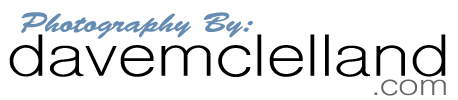

Any EF or EF-S can be used with your fine camera. If you ever uptdae to a full frame camera like a 5D, only EF lenses can be used.Only lenses made before 1988, the FD lenses, cannot be used with your EOS cameraIf you don’t have a wider angle zoom, you may want to look at the new 18-55 mm IS or if your budget can stand it, the 17-55 mm f/2.8 or 17-85 mm f/4 ~ 5.6References : proFotog